Installing Google Chrome
We have found that Google Chrome is the most reliable option for viewing our site. If you are experiencing any technical issues we highly recommend installing this so we can help work out if it is a browser based issue you are experiencing.
1. Google Chrome is one of the easiest browsers to install, there are only a few simple options to select.
To start go to the link here: www.google.co.uk/chrome
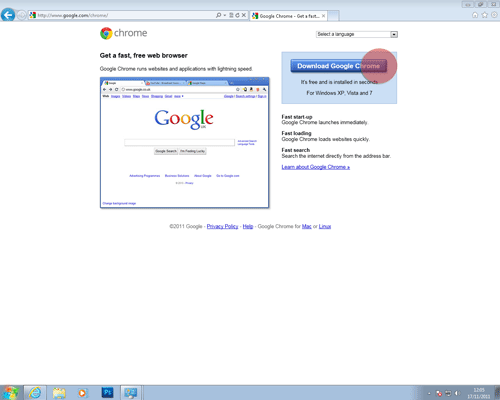
2. Once on the Google Chrome download page, you can click the "Download Google Chrome" button
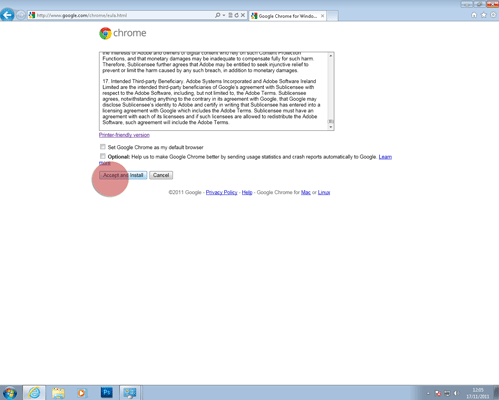
3. Next, choose whether you would like Chrome to be your default browser.
If you select 'yes' Chrome will be used whenever your PC tries to open a link to the internet.
This can be changed later, for now it is probably best to un-tick this option until you are happy with how to use it.
Click on the "Agree and Install" button.
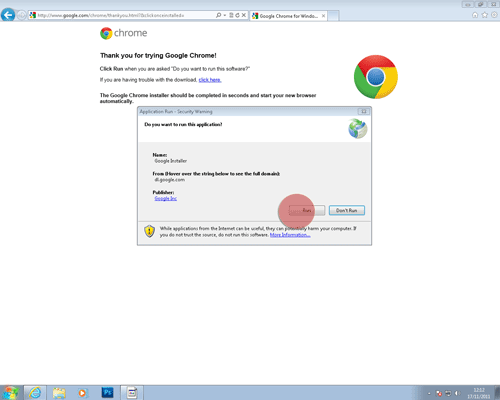
4. Depending on your configuration there may be a number of dialog boxes asking for confirmation to install the program. As always review that they look like they are in relation to the task you are performing and then agree to them.
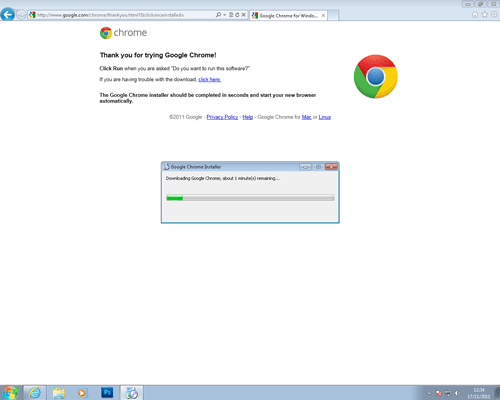
5. Chrome will now download and install itself. This shouldn't take more than a few minutes.
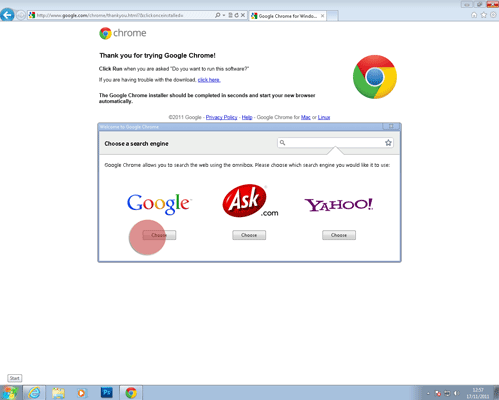
6. Depending on your configuration you will now be asked to import any bookmarks etc. and also pick a default search engine. This is up to you and depends on what search engine you would like to use.

7. That's it!
Chrome should now be installed and ready to use. It will likely start automatically now, however in the future it may be accessed through the 'Start' menu in the bottom left hand corner of the screen or by clicking on the logo.
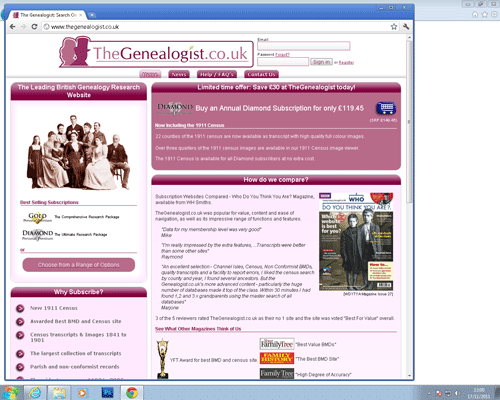
8. You can now use it to navigate to any website you want - by either entering a URL, e.g. www.TheGenealogist.co.uk into the bar at the top or simply entering a phrase e.g. 'The Genealogist' to search for this on the search engine of your choice.
- Will this make it harder to use the internet as I know where everything is currently?
- This will not replace your current browser, this is a separate program which you can choose to use to access the internet if you want to. Your current method of using the internet will always be available using exactly the same button you currently use so this process will not change that.
- I have lots of saved bookmarks and settings already set up, will I lose these?
- You may choose to copy your bookmarks over if you would like, this will not make any changes to your current browser - simply make a copy. Look out for the 'import' option during the install.
Didn't find what you were looking for? Feel free to call or send us an email