Affiliate Help Affiliate Home
How The Scheme Works
You can now earn £1000s a month using our new banners which offer your visitors discounts on our subscriptions. We have also built a brand new affiliate interface including a great new way to monitor your earnings.
We provide a selection of static, animated and text banners which you can place on your website. These will provide those who click on them a special 10% discount off our annual Gold or Diamond subscription price, helping you to attract more conversions. You still receive a great commission rate of 30% of the value of any subscription purchased as a result of using the special link we give you. You also have a much greater choice of banners to use on your website.
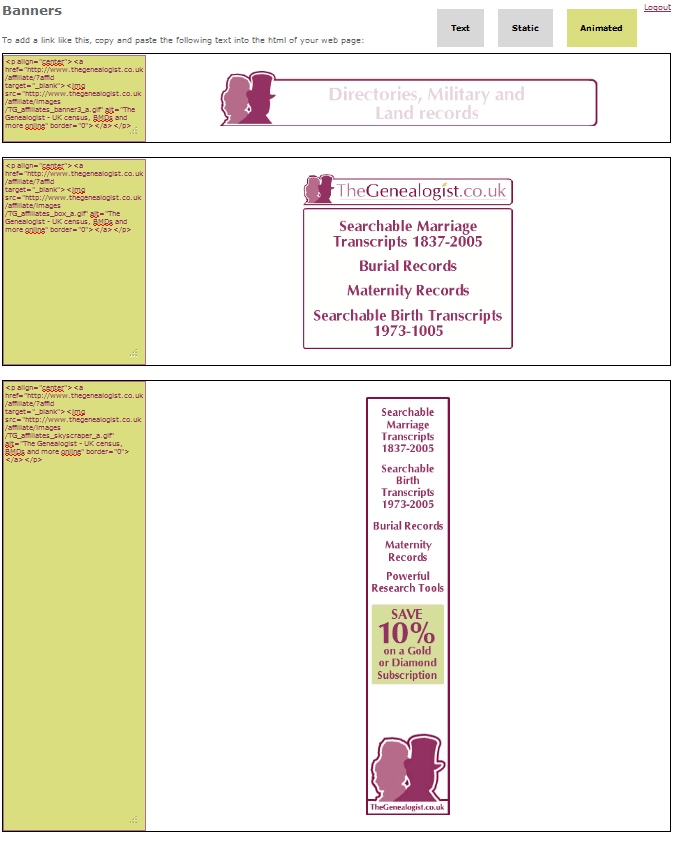
(Banners)
You can now view your earnings in either table format or a new graph option so you can instantly get a visual representation of your historical earnings. This means you can try a new strategy for a month, say having a different style of banner or choosing a different position on your website or adding you own personal recommendation. This allows you to easily see what will generate more earnings for you compared to other months.
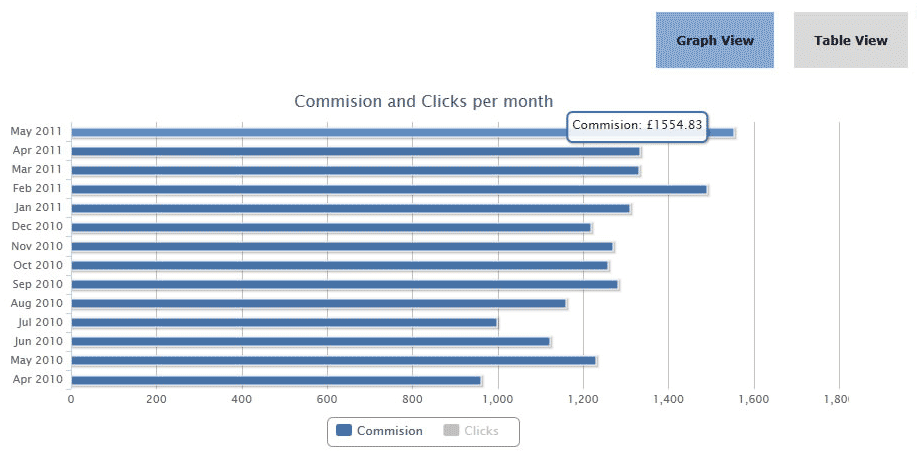
(Earnings Graph)
Please Login or Sign Up to the affiliate site and see the complete range of new banners and our easy implementation code.
All the best
Mark Bayley
Head of Online Development
TheGenealogist.co.uk
How Do Payments Work?
Payments are done every 3 months.
These can be made by cheque, BACS (must be a UK Account) or PayPal.
Minimum payment is £5; if it is under this the payment is rolled on to next quarter.
Can I link to any page on TheGenealogist with the affiliate ID?
How do I add a link to my site?
Step 1 - Generate the Link HTML:
- Through the affiliate account, select the banners tab.
- Select the banner style you would like e.g. 'Animated - Landscape' an click 'Generate HTML'
- The HTML code should appear underneath with an example of the image
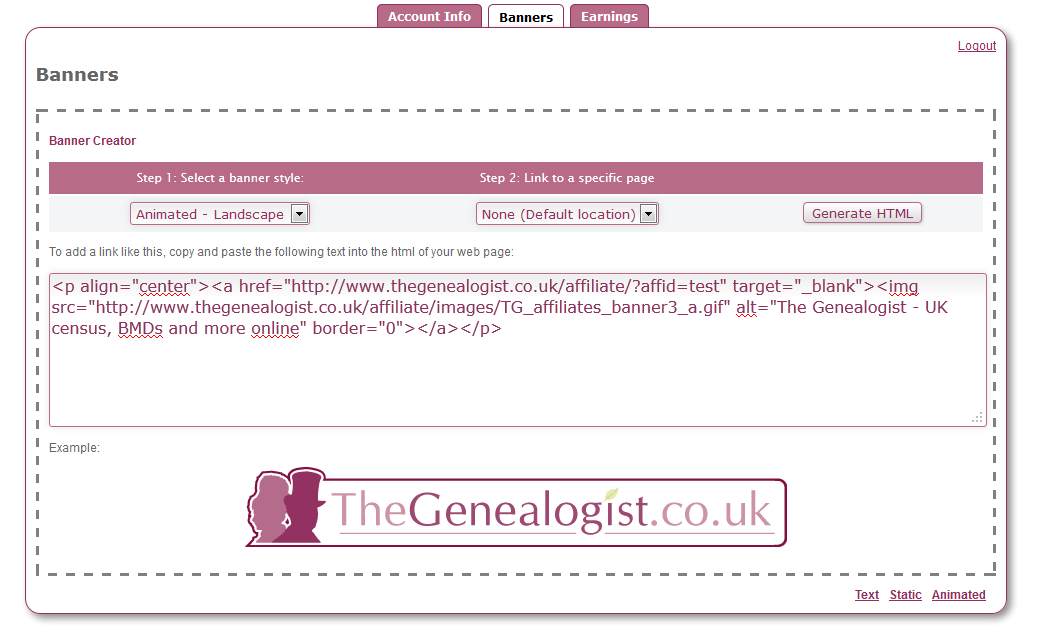
Step 2 - Add the code to your site:
- There are many different systems of editing and adding pages to a website so unfortunately this guide cannot
cover your specific example.
- If you use a software editor on your computer where you can design the pages graphically, find the section where the HTML code is displayed.
- If you edit your page online through a system such as WordPress, find the source code display, or if this is not immediately obvious try searching Google for the name of your online editor and 'edit source'.
- Once this page is found you should see a text document with all of the HTML tags shown e.g. <body>.
- The HTML code from Step 1 can now be copied somewhere within this source code depending on where you want the banner to show. This will be somewhere between the <body> tags and if you are unsure where to start look for some content on the page which is near to the required location and use this a starting point for the insertion.